
Loading map...
Geo-location
- Having trouble with geo-location?
Safari on iPhone/iPad


-
Check Safari permissions
-
Go to Settings > Privacy > Location Services and select Safari.



-
Be sure to check While Using the App.
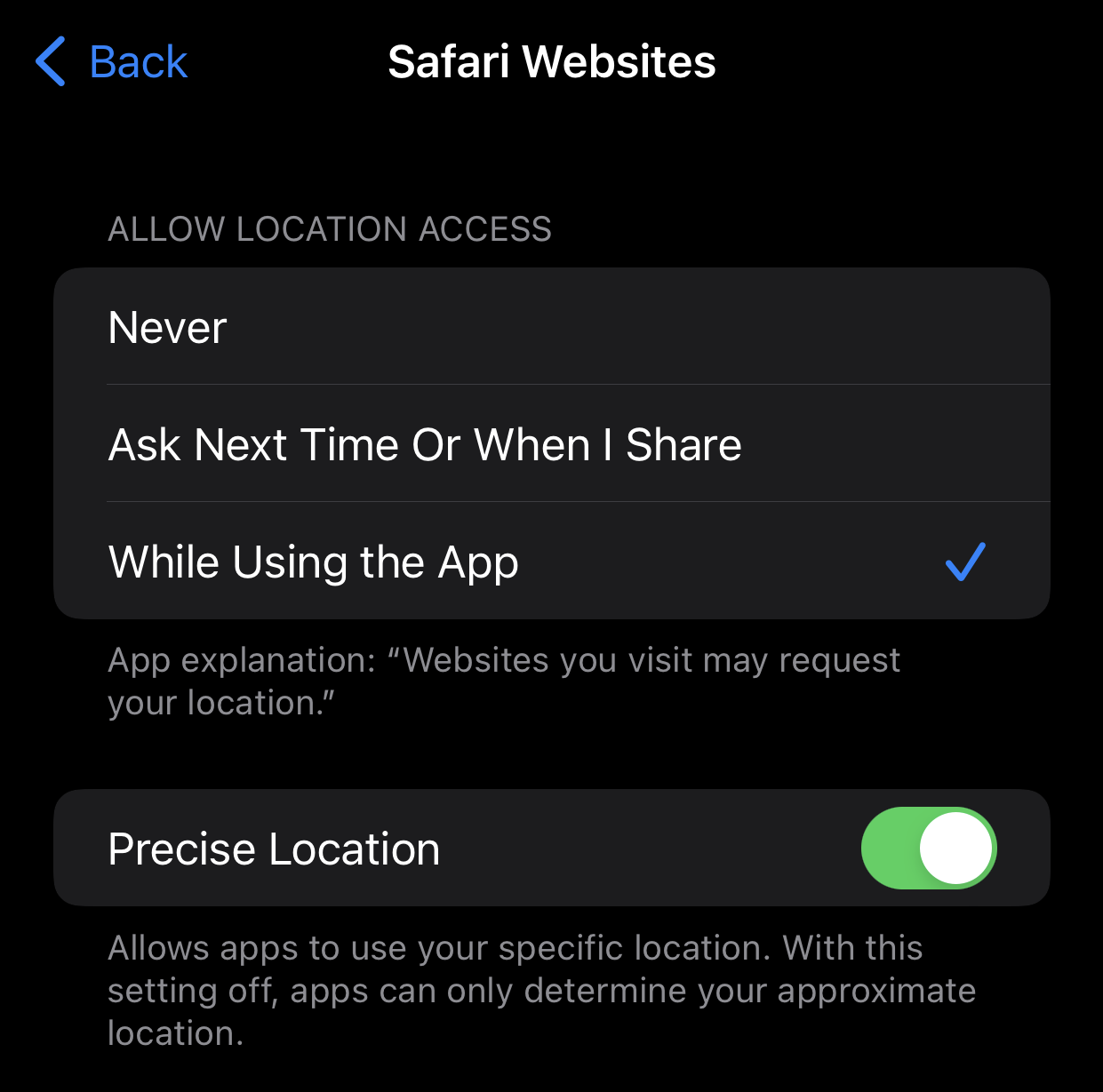
-
Go to Settings > Privacy > Location Services and select Safari.
-
Give website permissions
-
Go back to Safari. Tap on the AA symbol, on the left of the URL bar.
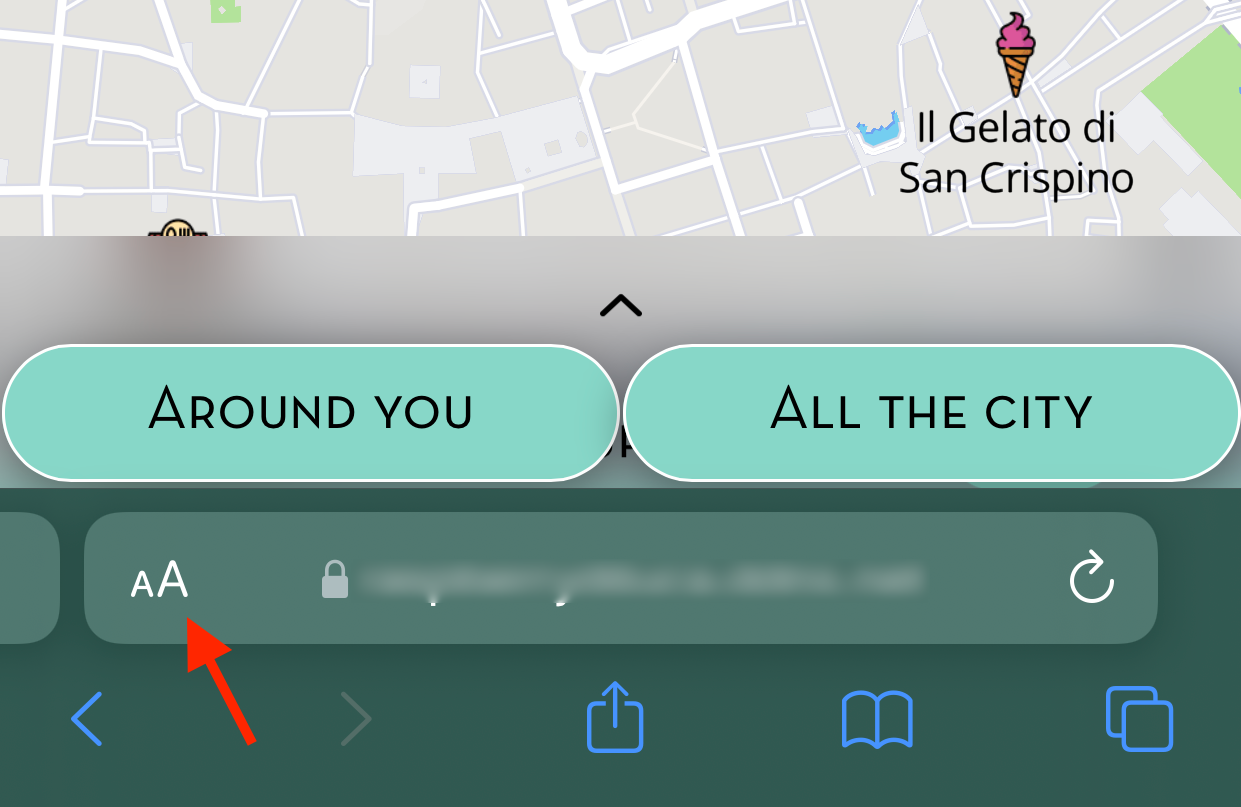
-
Tap on Website Settings.
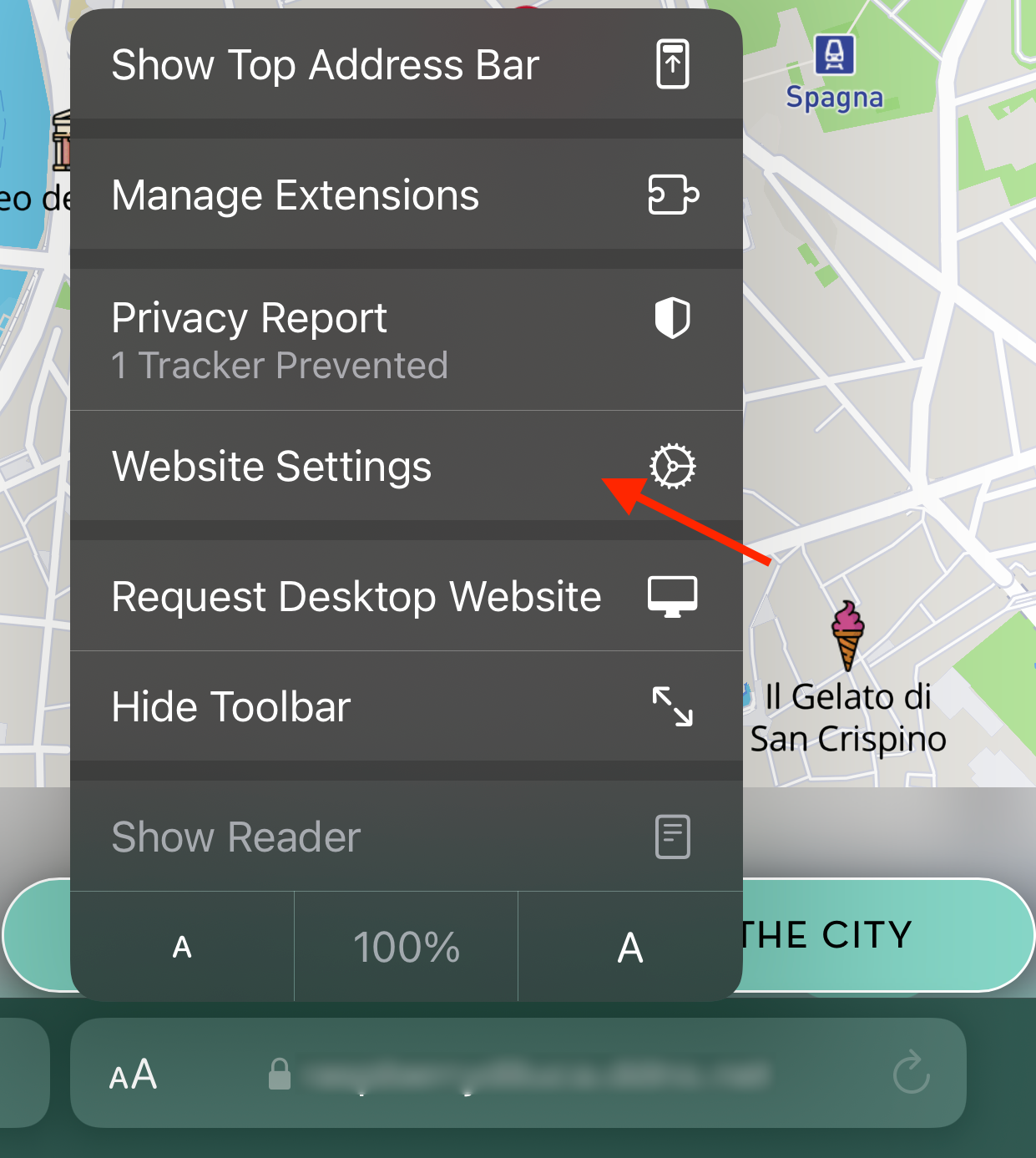
-
Be sure Location is set to Allow.
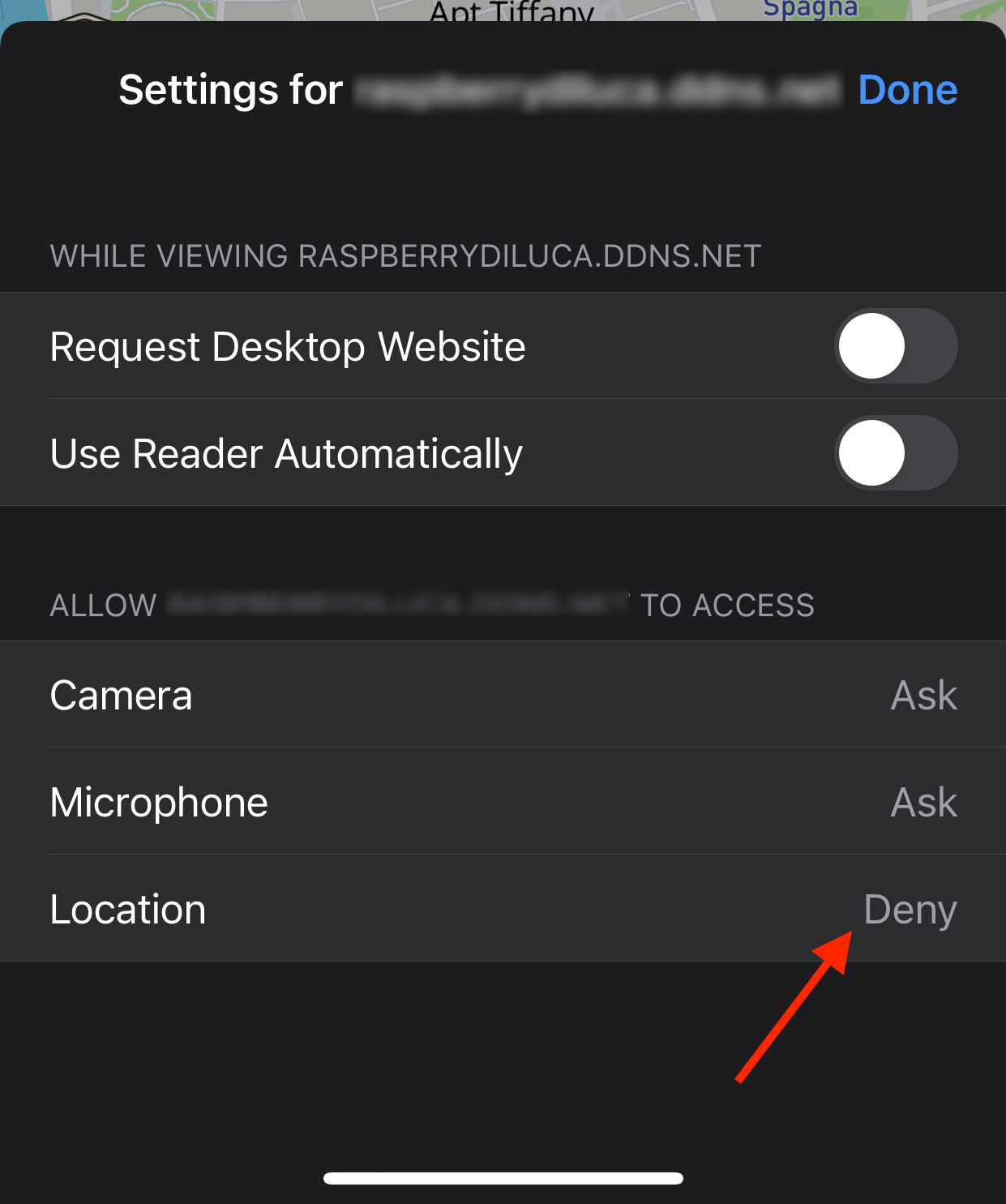
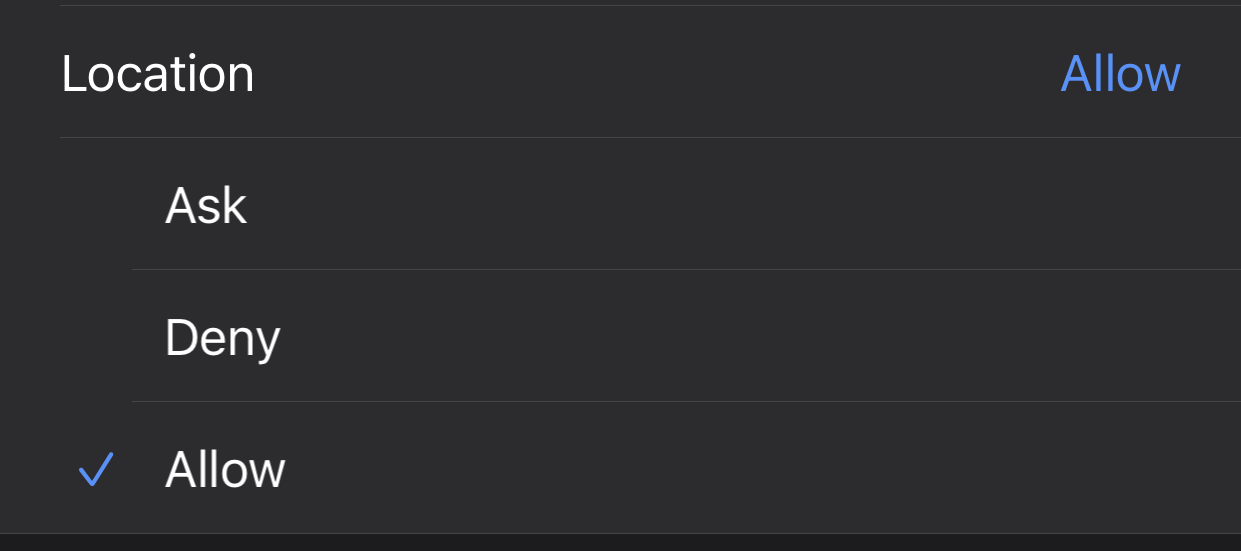
-
Go back to Safari. Tap on the AA symbol, on the left of the URL bar.
-
Consent geo-location when prompted
-
Choose Allow to enable geo-location.
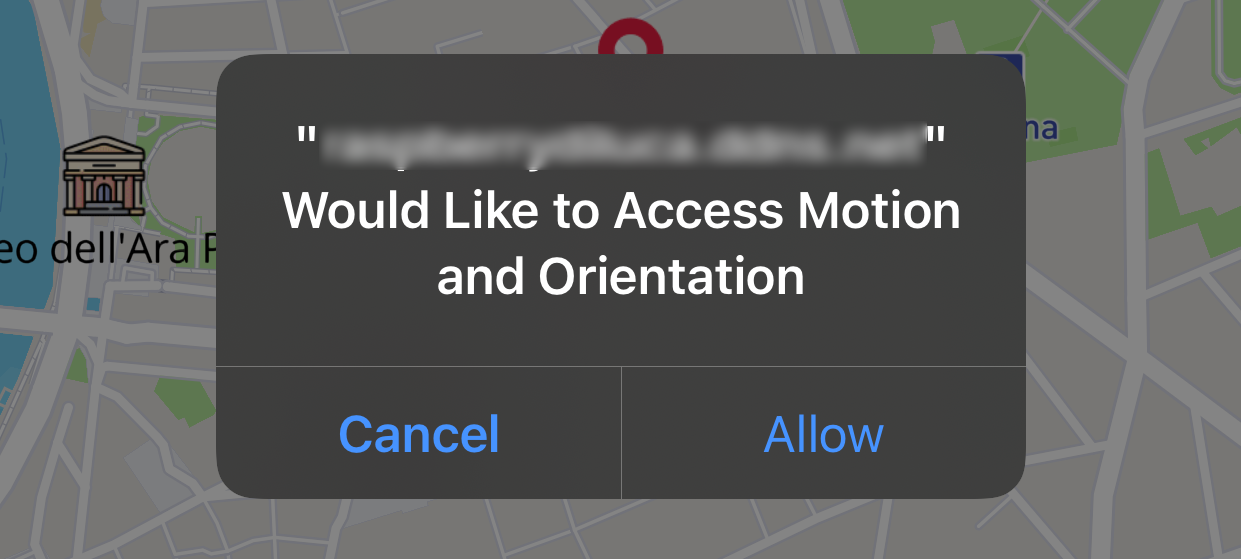
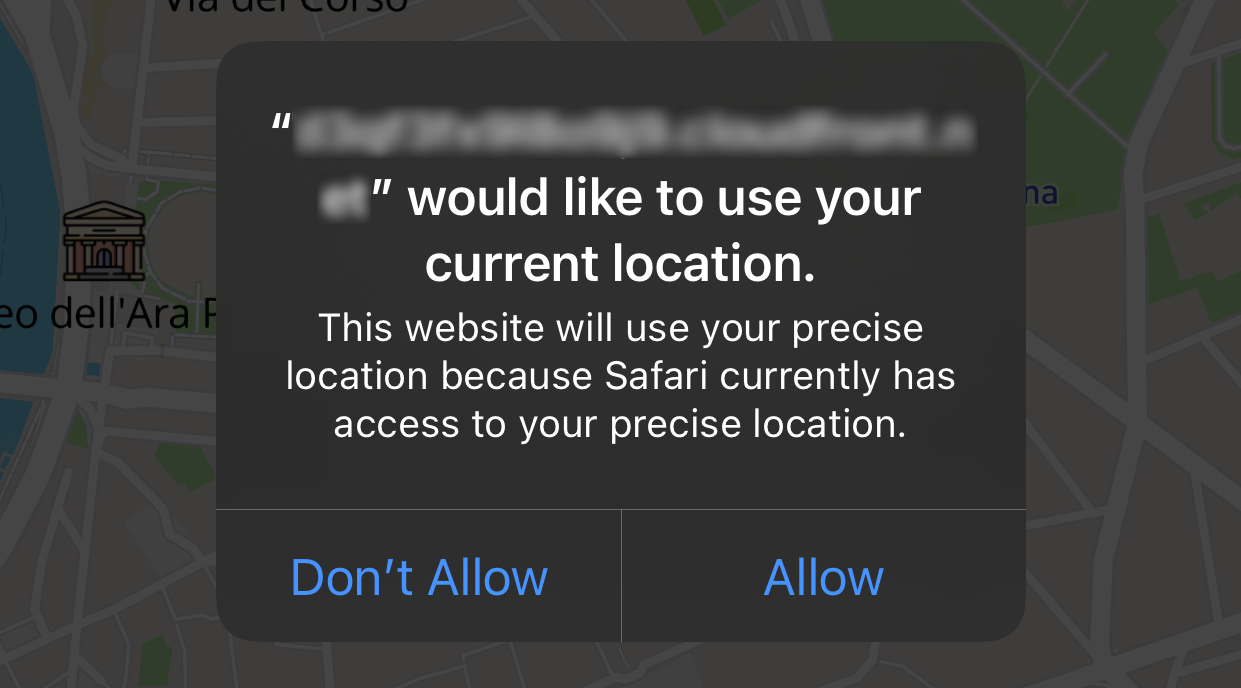
-
Choose Allow to enable geo-location.
- Restart the browser and refresh the page!
Chrome on Android


-
Consent geo-location when prompted
-
Choose Allow to enable geo-location on the website.
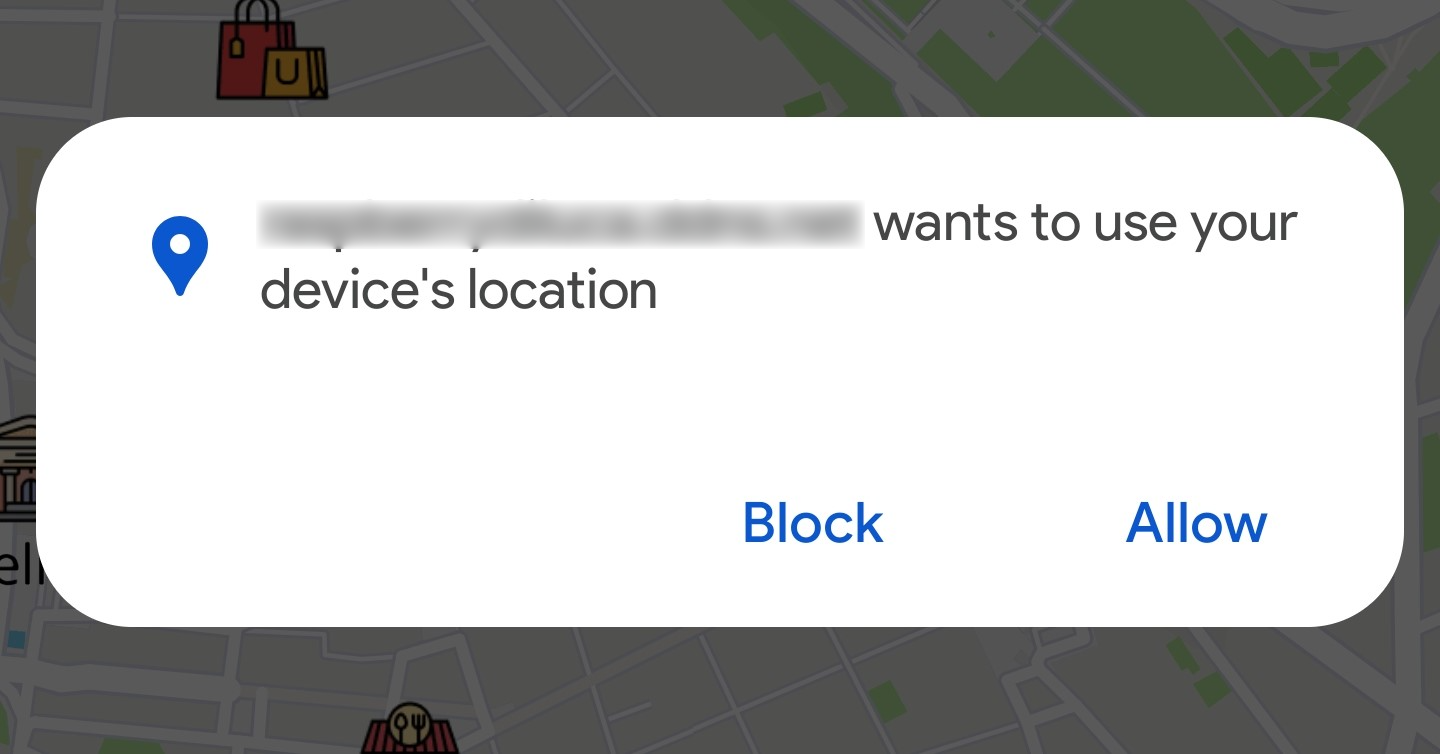
-
Choose Allow to enable geo-location on your device.
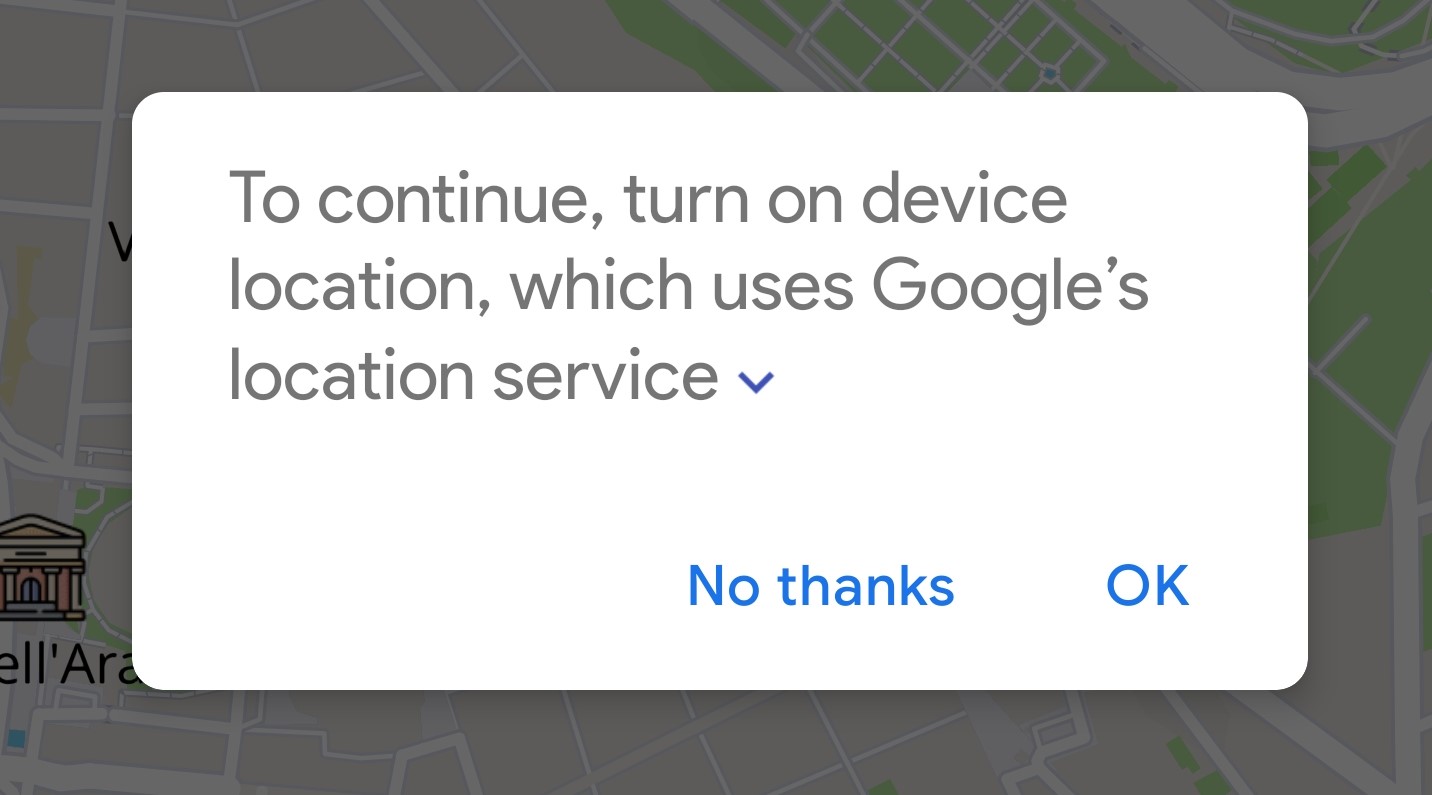
-
Choose Allow to enable geo-location on the website.
- Restart the browser and refresh the page!
Samsung Browser on Android


-
Consent geo-location when prompted
-
Choose Allow to enable geo-location on the website.
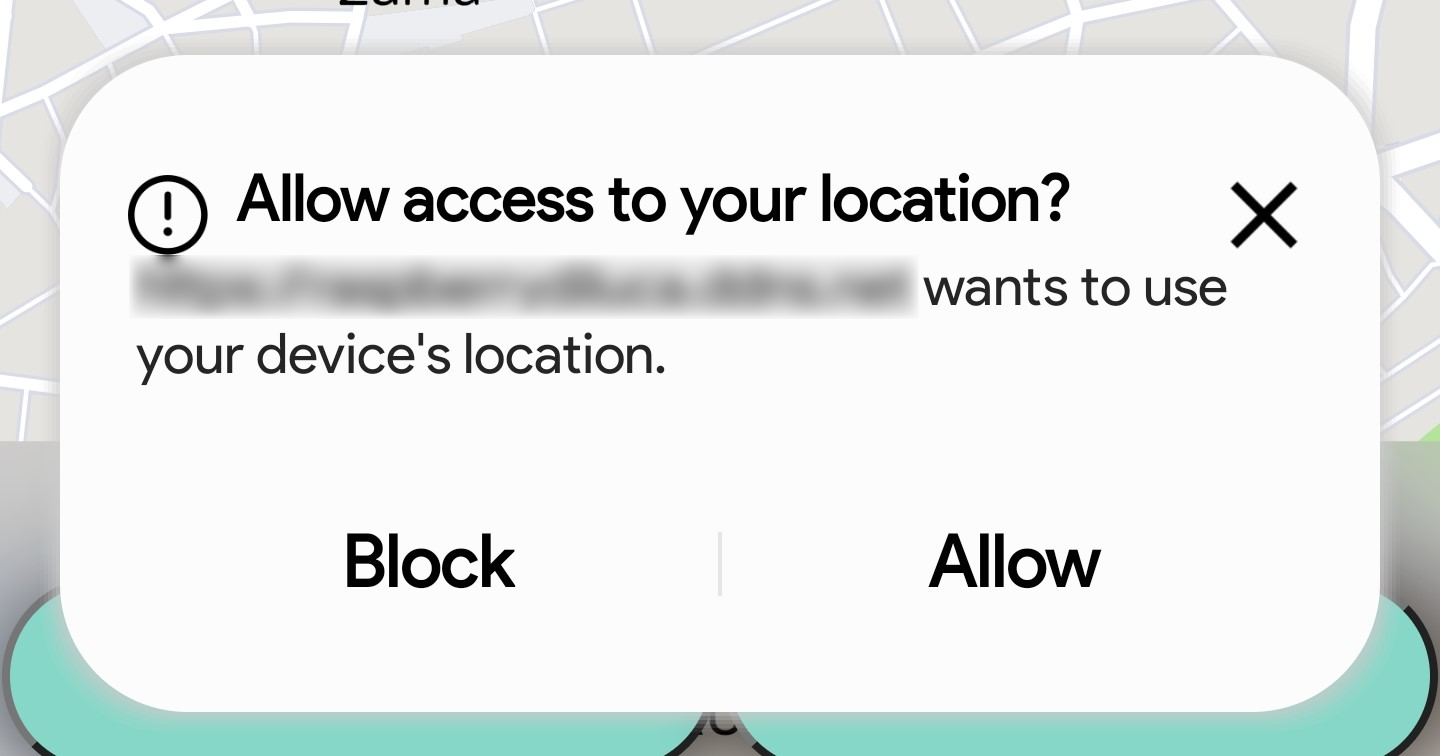
-
Choose Allow to enable geo-location on your device.
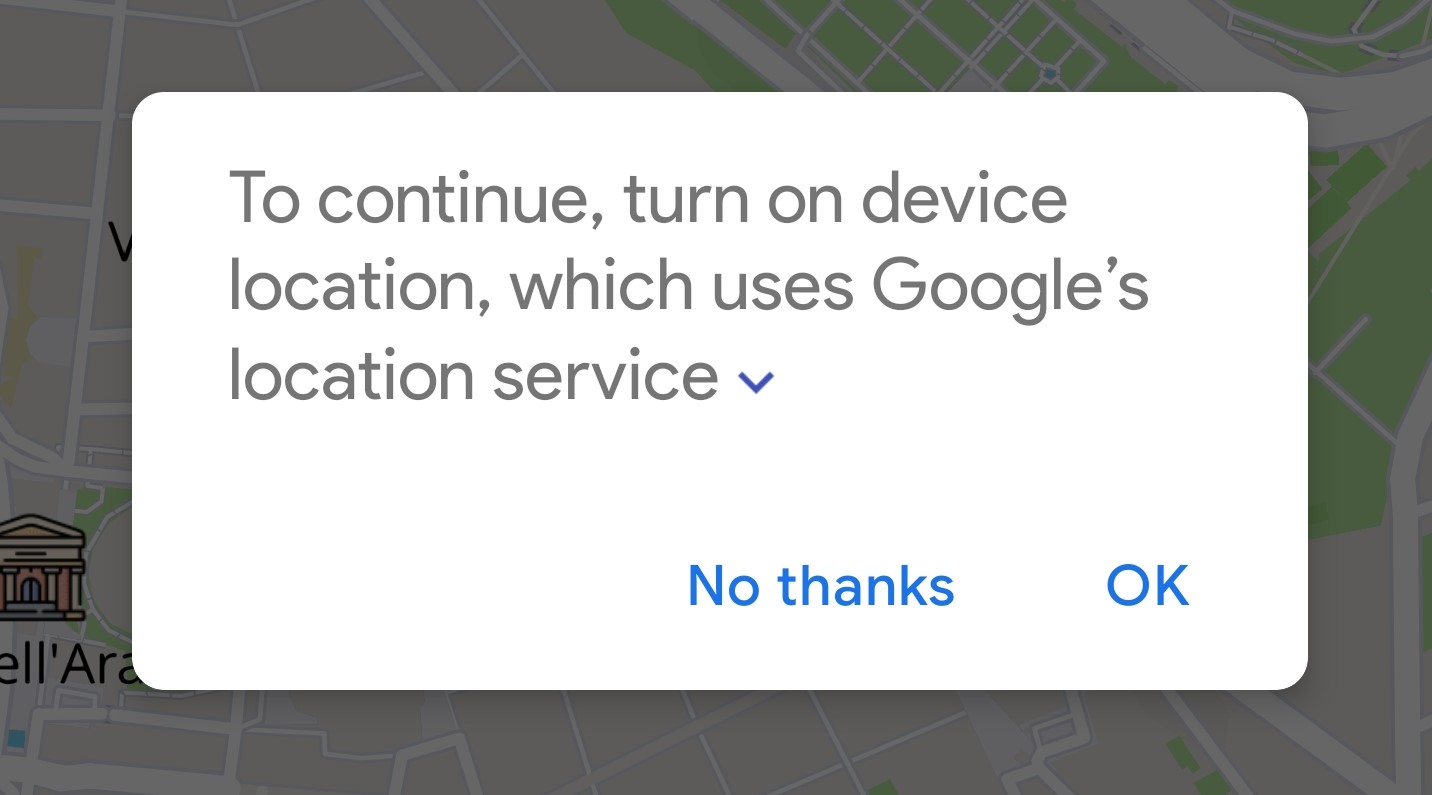
-
Choose Allow to enable geo-location on the website.
- Restart the browser and refresh the page!
Other browsers on iPhone/iPad


-
Check your browser permissions
-
Go to Settings > Privacy > Location Services and select your browser app.



-
Be sure to check While Using the App.
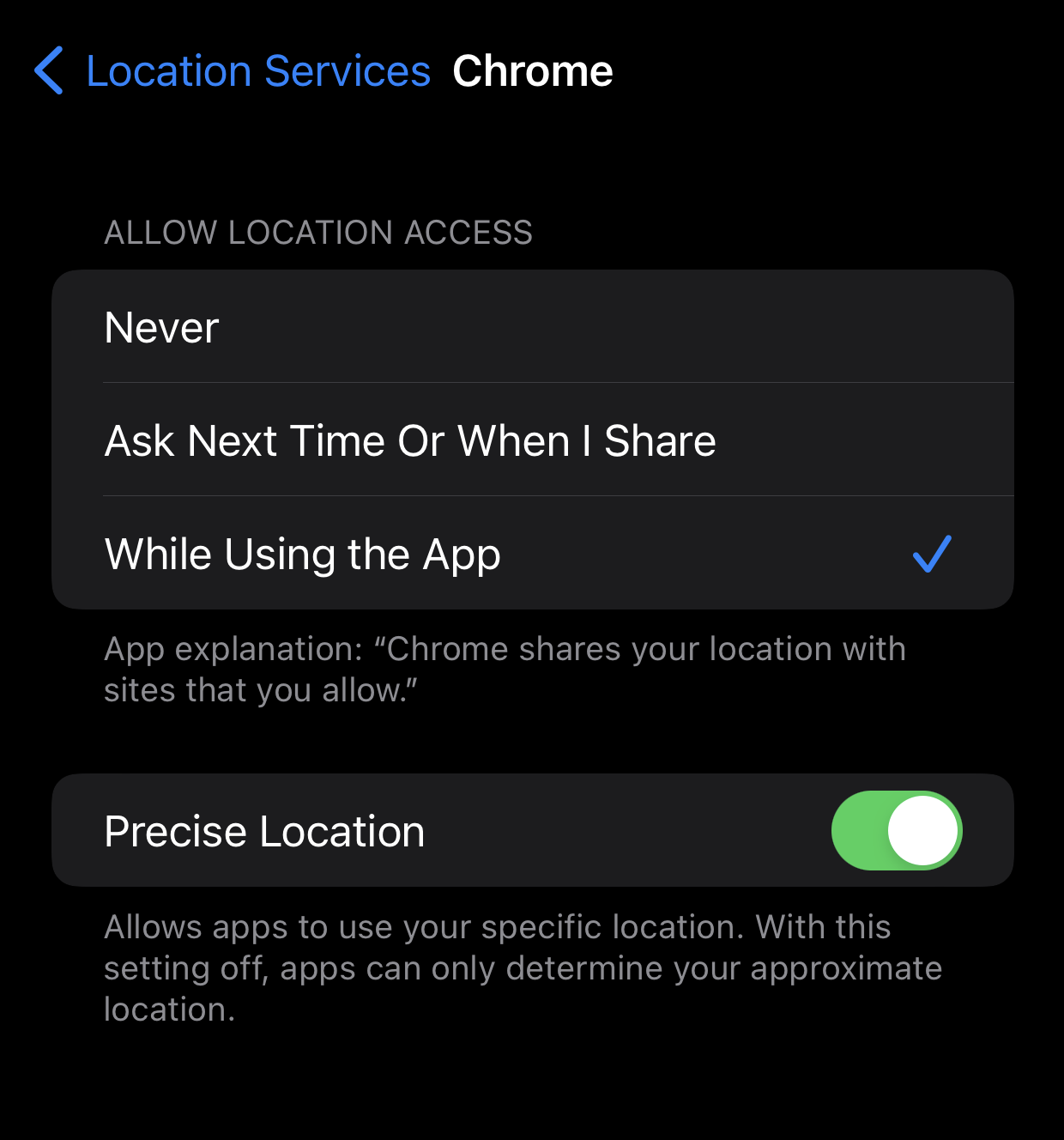
-
Go to Settings > Privacy > Location Services and select your browser app.
-
Consent geo-location when prompted
-
Choose Allow to enable geo-location.
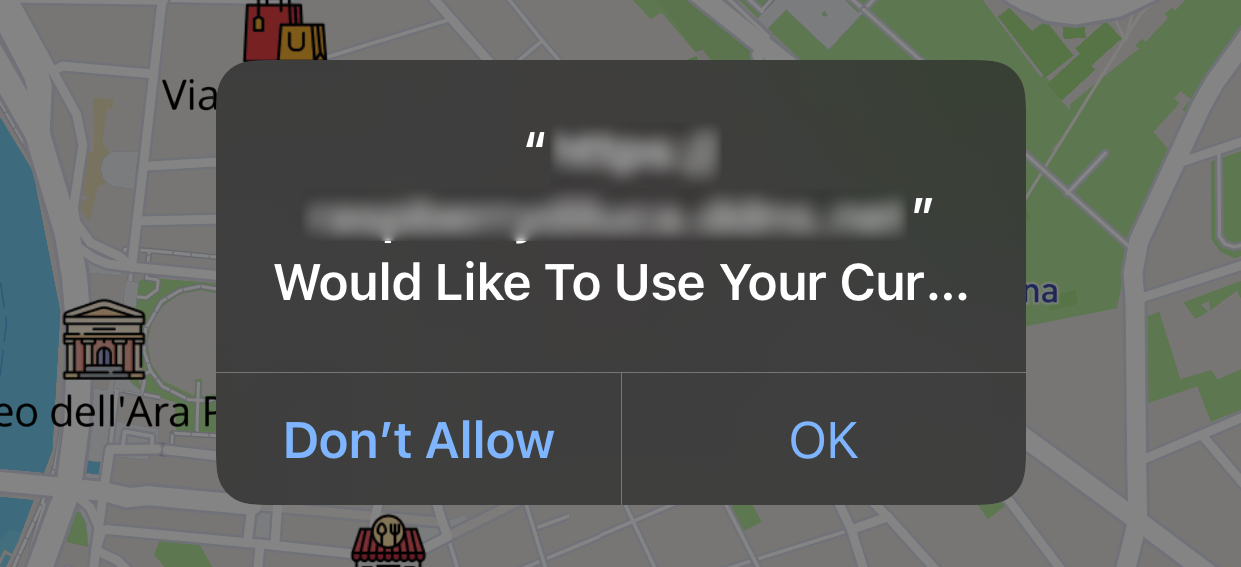
-
Choose Allow to enable geo-location.
- Restart the browser and refresh the page!
Windows browsers


-
Consent geo-location when prompted
-
Choose Allow to enable geo-location.

-
Choose Allow to enable geo-location.
- Restart the browser and refresh the page!
Safari on Mac


-
Consent geo-location when prompted
-
Choose Allow to enable geo-location.
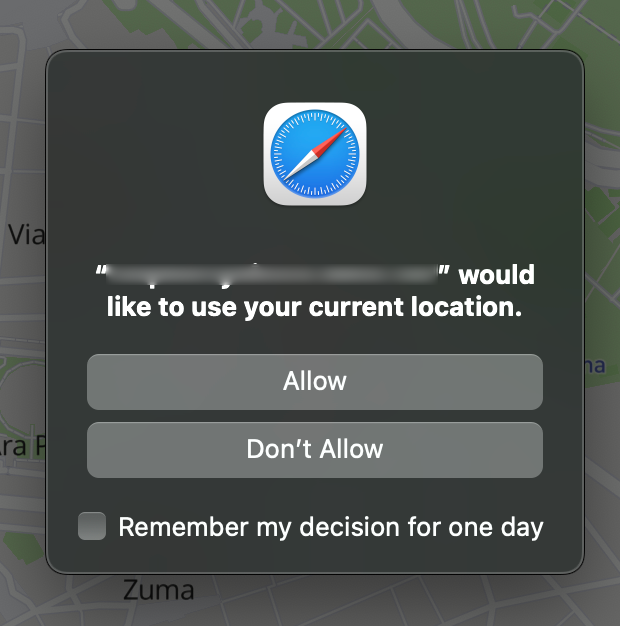
-
Choose Allow to enable geo-location.
-
Check Safari permissions
-
Go to System Preference and search for 'Location'.
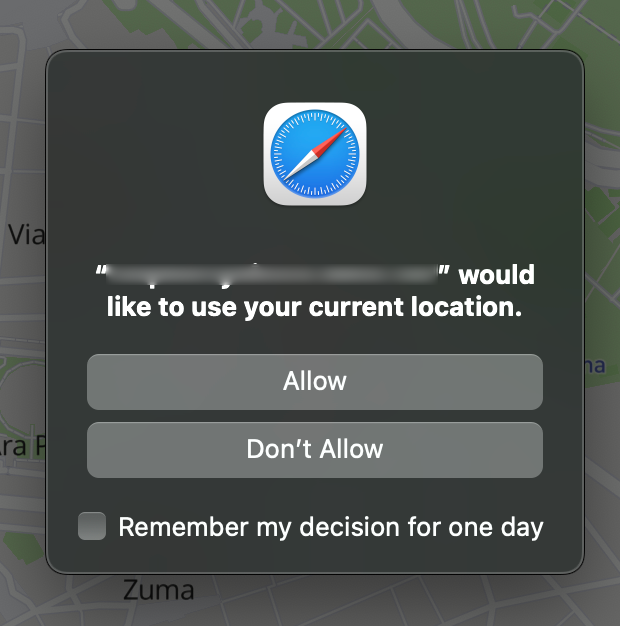
-
Be sure to tick the checkbox for Safari.
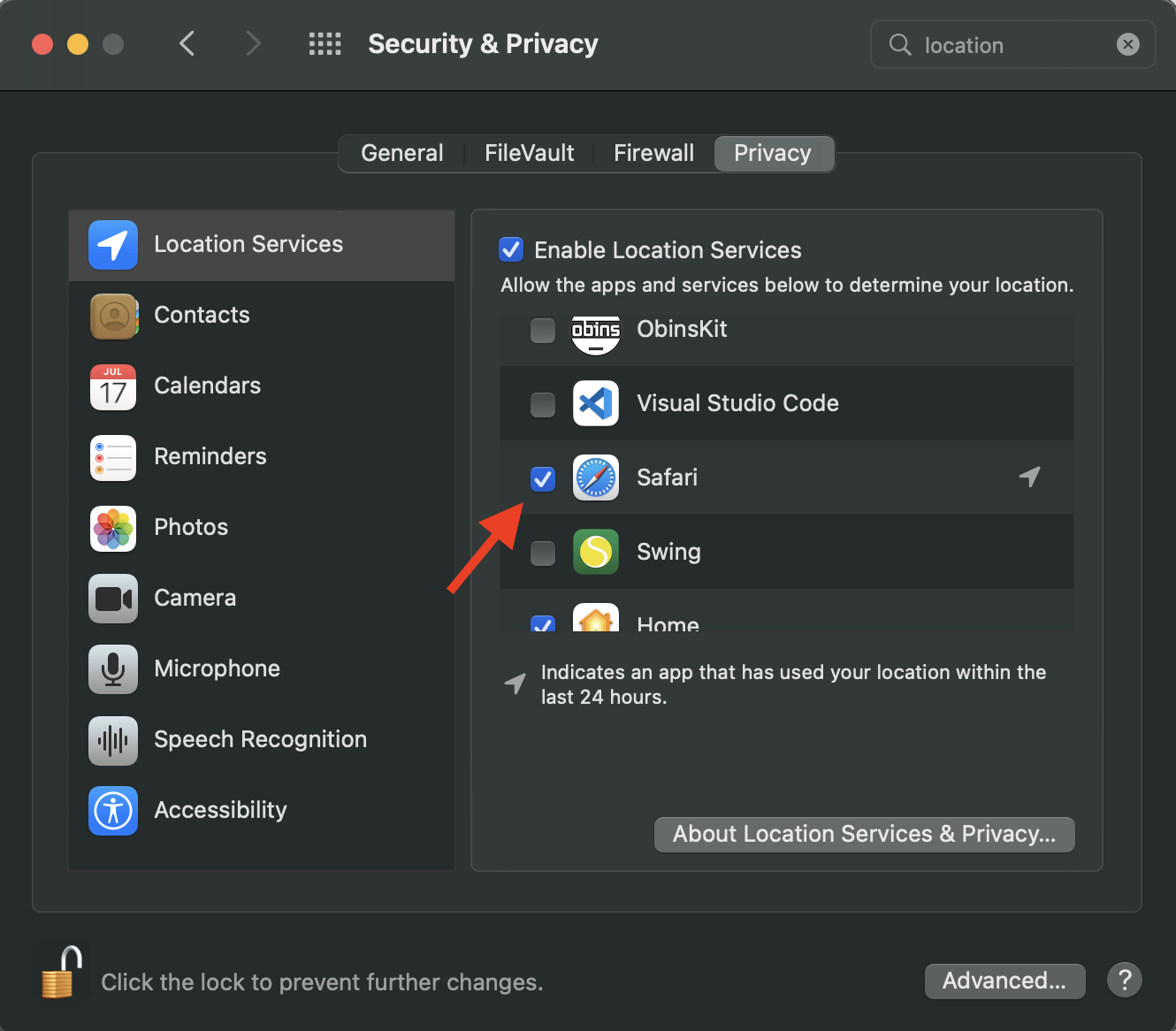
-
Go to System Preference and search for 'Location'.
- Restart the browser and refresh the page!
Other browsers on Mac


-
Consent geo-location when prompted
-
Choose Allow to enable geo-location.

-
Choose Allow to enable geo-location.
-
Check your browser permissions
-
If something like this shows up, go to System Preference and search for 'Location'.
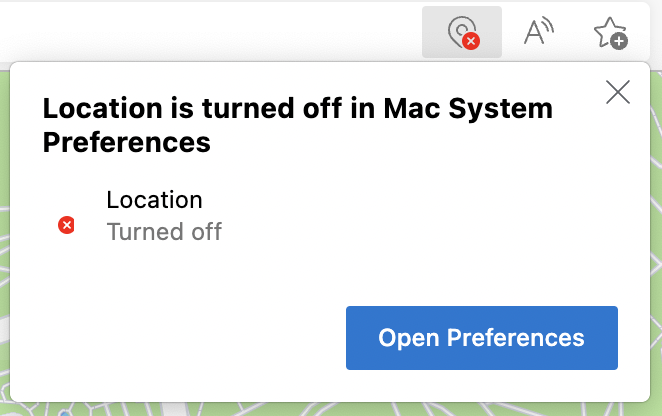

-
Be sure to tick the checkbox for your browser app.
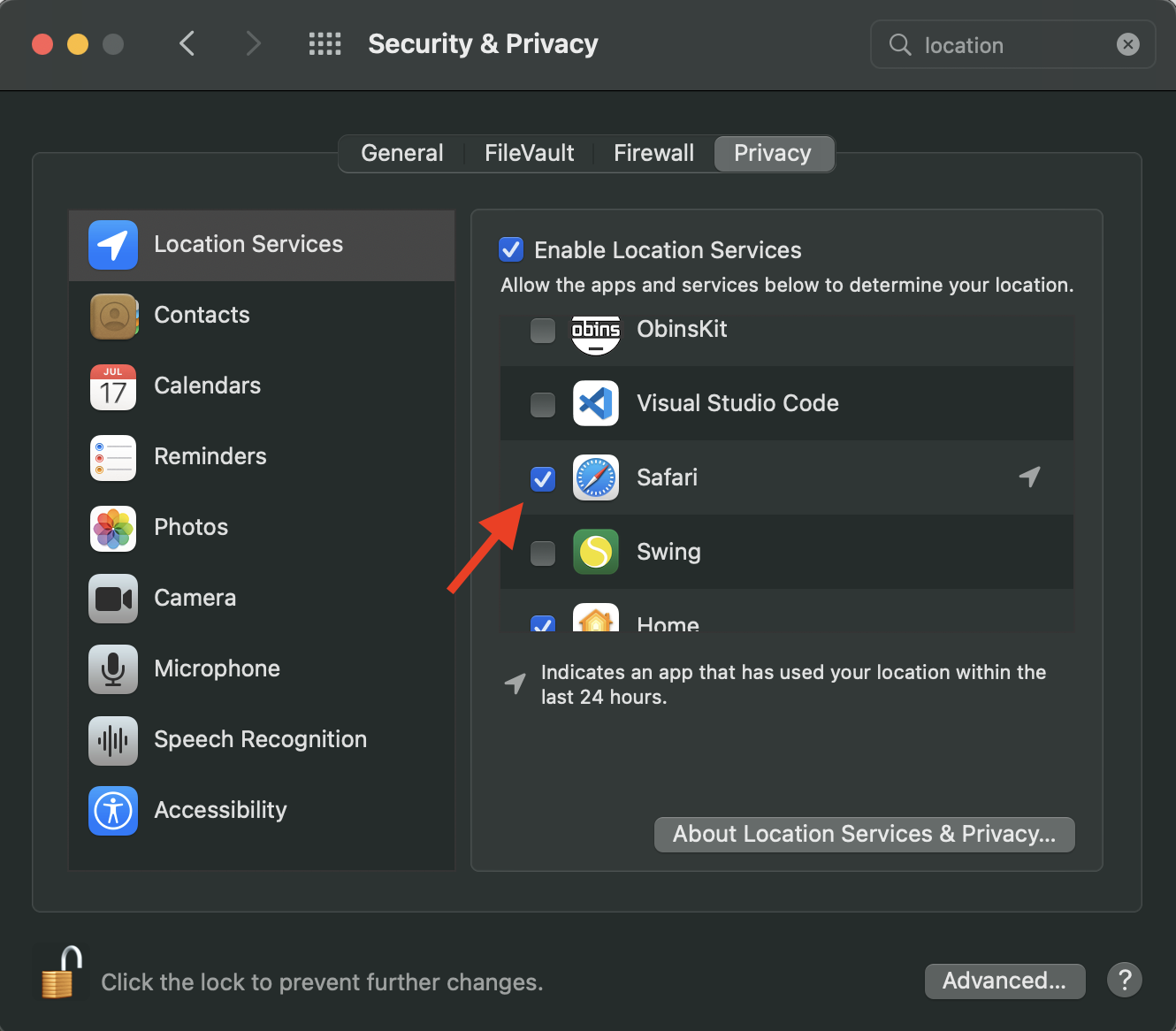
-
If something like this shows up, go to System Preference and search for 'Location'.
- Restart the browser and refresh the page!